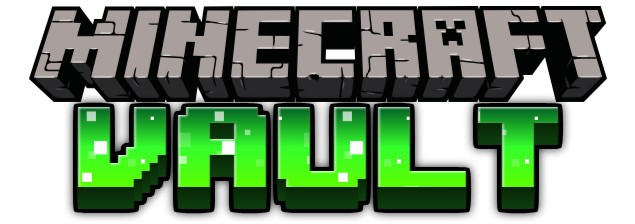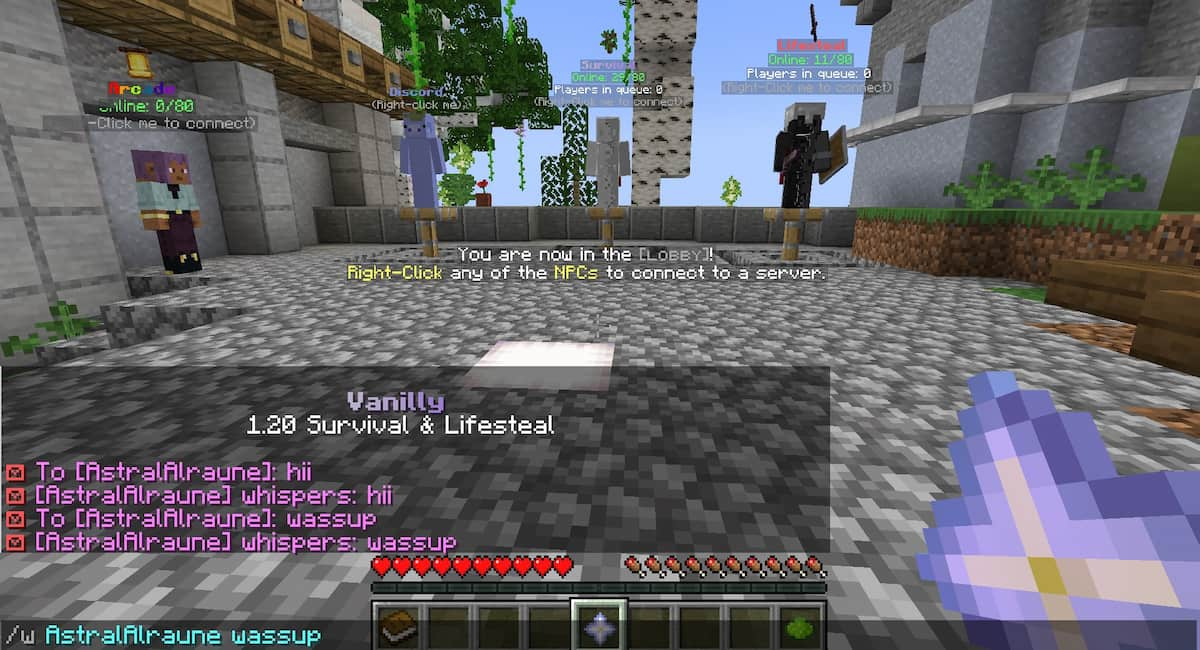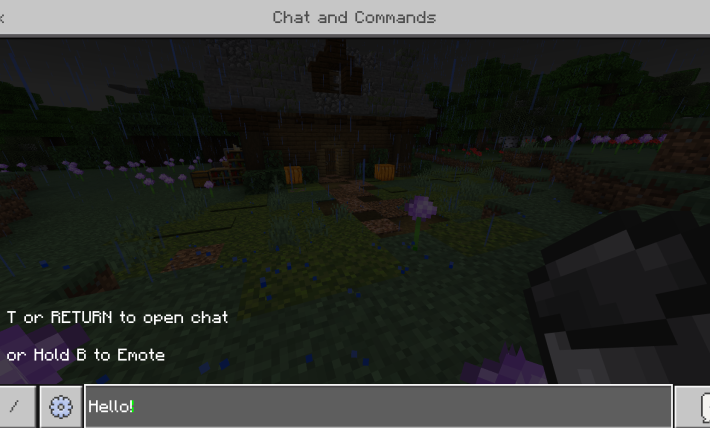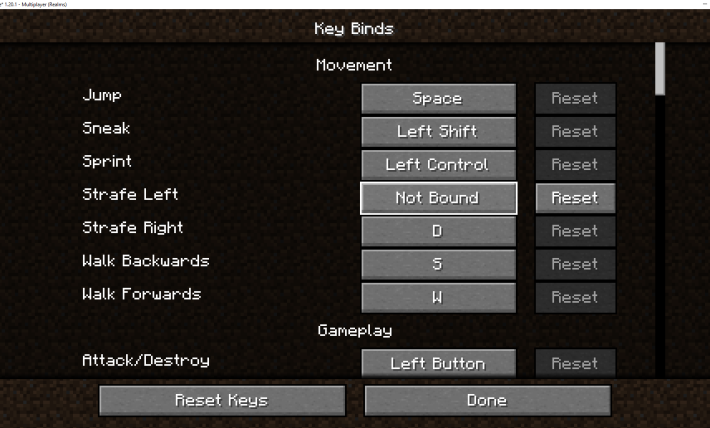In Minecraft, whispering is done when you want to communicate with a specific player without allowing the entire server to read the message. It’s a very useful tool that is done by using in-game commands. Whether you want to gossip, send a friend a secret or private message, or send jokes to the closest players, the whisper feature is a great way to liven up how you communicate and play with others.
Table of Contents
While the specifics of having private conversations with another person may change based on version, there are three basic commands that can be used to do so.
Whisper Chat Commands
The main three Minecraft commands that can be used to whisper all begin with a “/” prefix. The first of these is “/w”.
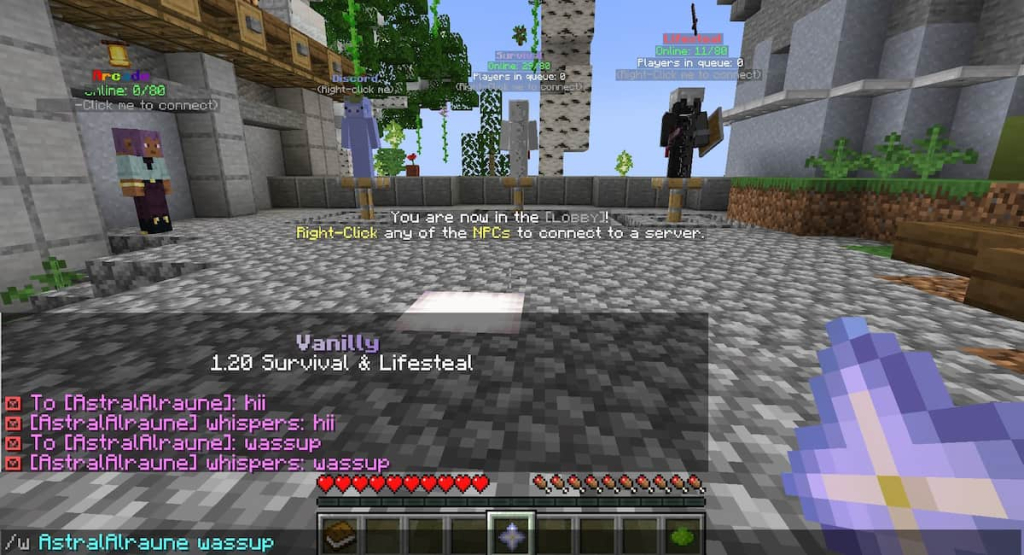
The second command you can use is “/tell”.
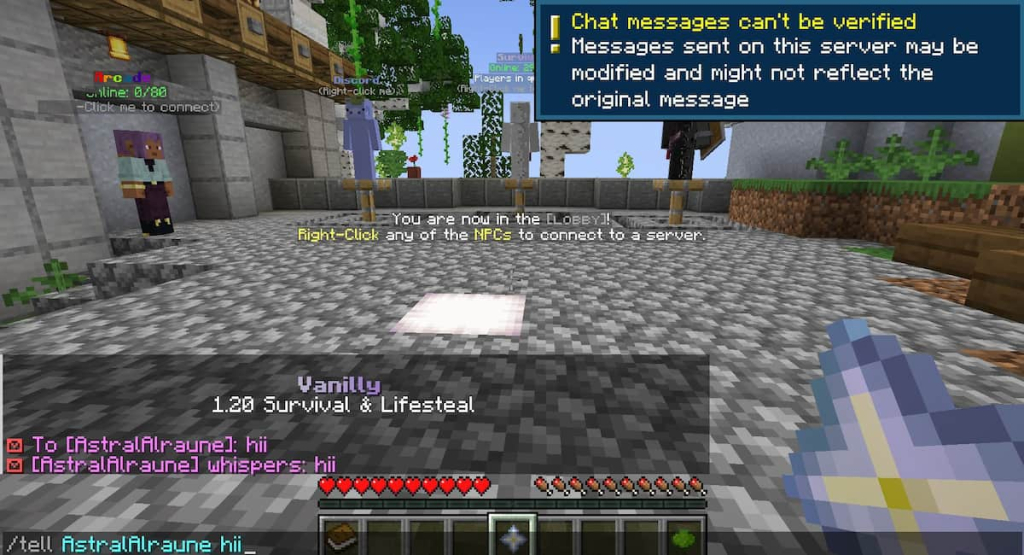
The third and final command you can use is “/msg”.
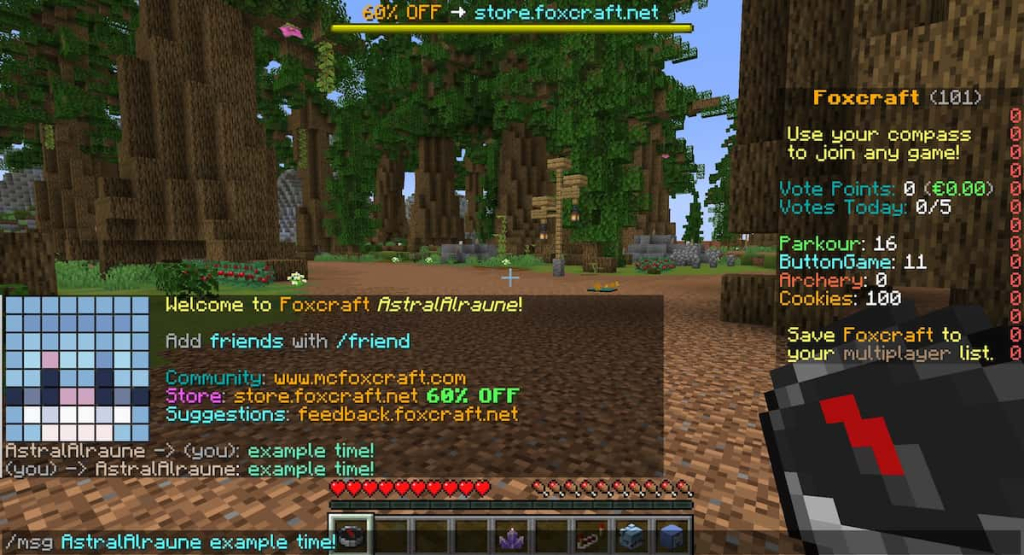
After the command, you can input the name of the player you’d like to talk to, like the examples above. There are a few “@” statements, also called target selectors, that you can use instead of the name of a single player to direct your messages.
- “@s” – whisper to yourself
- “@p” – the player in the closest proximity to you
- “@r” – a random player
- “@a” – everyone
While these commands generally stay the same, they do differentiate between the different platforms that can play Minecraft.
Whispering in Minecraft Java and Bedrock Editions on PC and Mac
These editions follow the commands section very closely. Start by pressing “T” to open up your chatbox. Then use one of the earlier commands, adding the player name or target selector after it. Lastly, write your message and hit “enter” to send it.
If you struggle to memorize or hit the keys typically used, or just want to configure them to match a game you play more often, you can change your key binds.
Whispering in Minecraft Education Edition
Sending a private message in Education Edition functions exactly like doing so in Minecraft Bedrock and Java editions. Open the chatbox by pressing “T”, type in your command, the player’s name, and then your message. Finally, hit “enter” to send!
Whispering in Minecraft Pocket Edition (PE)
Since you don’t have a keyboard on your phone, the chatbox on PE can only be opened by tapping the designated chat icon. After that, follow the original order of writing the command, the player name, and lastly your message. Afterward, tap the button with the arrow to send the message.
Whispering in Console Versions of Minecraft
This works for Minecraft Xbox Edition, Nintendo Switch Edition, and PlayStation Edition. Start by opening the chatbox, just like you would for any other Minecraft Platform. On Xbox and Playstation, this is done by using the right D-Pad. On the Switch version, it is opened using the right arrow button on the left Joycon controller.
For any version, after opening the chatbox you’ll press “X”, then type in the command, player name, and message. Send the message by pressing “X” again.