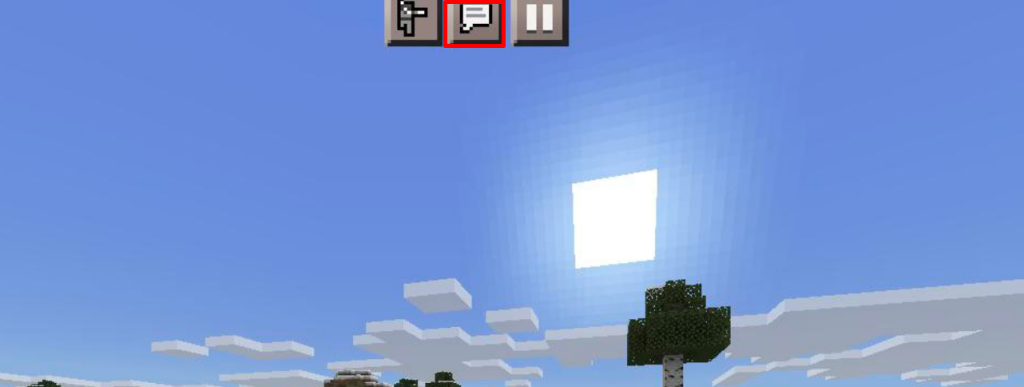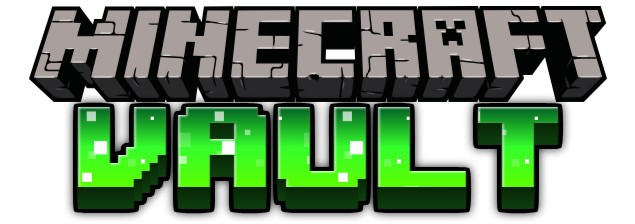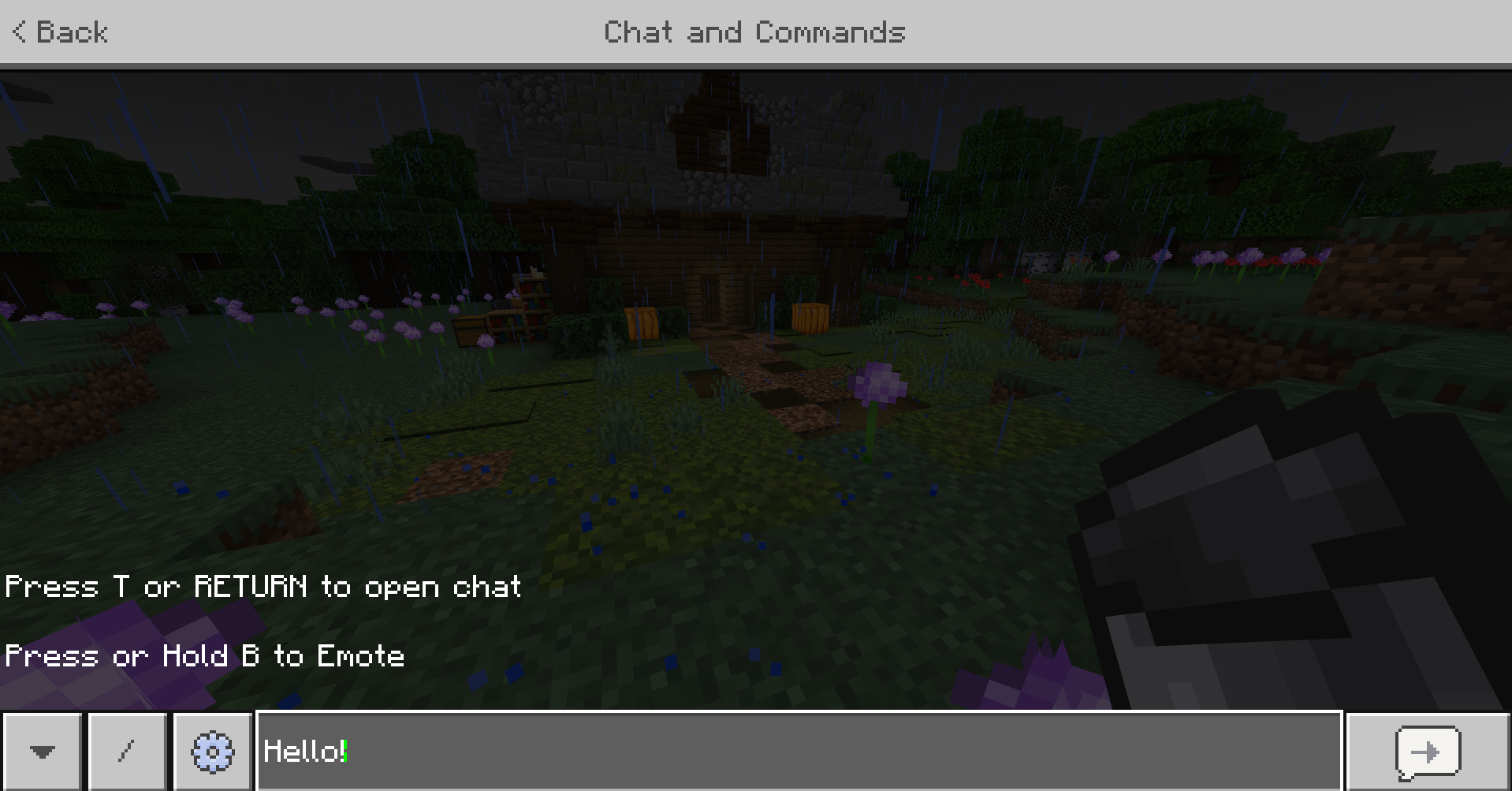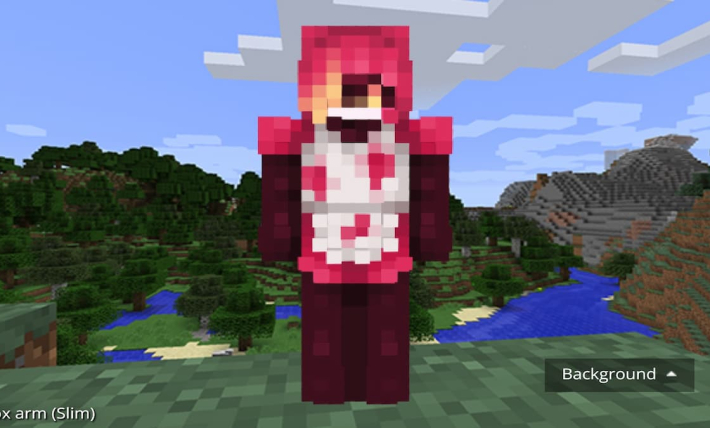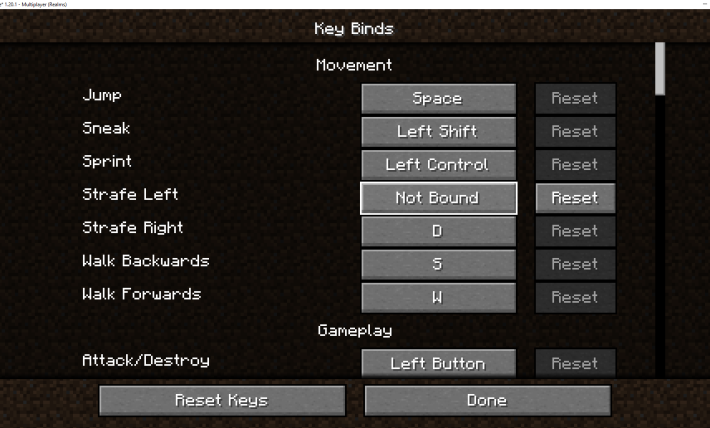Table of Contents
What is the chat in Minecraft?
The text chat in Minecraft is one of the primary functions of the game that most player’s will use, especially if they plan on joining servers or using commands.
The chat system allows players to send messages both to other users and to the server itself in the form of commands. Using these, you can either communicate with other players, influence the rules of the game, or spawn things with the use of commands.
The chat will also send out notifications to the player, such as when they die or get achievements. This is another method of tracking those interactions since Minecraft will typically keep up to one hundred messages loaded.

How to open the chat in Minecraft?
There are different ways to open the chat depending on the platform you play on, so it’s important to check which method works for your device.
PC
For PC, it’s quite simple, as this gives you access to both Minecraft Java Edition and Bedrock Edition. You can simply press the “T” key to open the chat input box.
Doing this action also gives you access to the chat history, which you can scroll up to check for previously sent messages. You can do this by either using the scroll wheel on your mouse or by using the page up or page down keys on your keyboard.
You can also access the platform settings to further change your options. Your settings menu can be accessed by pressing escape, which will take you to the main menu for settings. Here you can visit all the different settings in Minecraft, such as the auto jump toggle, controls, languages, accessibility settings, and a variety of other options you can pick from to optimize your game to your liking.
The main one you’d want to focus on is the chat settings menu and accessibility settings, as that will give you different options you can use to change your chat and optimize it. This will give you options such as changing the font and the size of the text, but also give you easy access, which makes the game more accessible for some players.
You, as the player, can also chat toggle text-to-speech, which will cause all text to be read out to you. You can toggle this on and off by using the keyboard shortcut Ctrl+B.
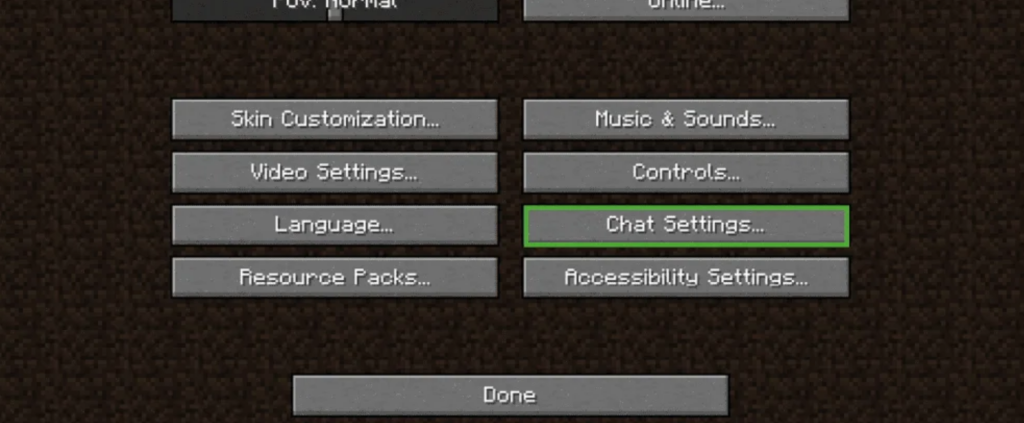
Xbox and Playstation
For users looking to play Minecraft with a controller, things change quite a bit. You can use the right d-pad button on your controller, which will allow you to open the text field. Here, you can send messages to other players by typing, then pressing R2, and then you’re done. You can also use the B button to simply back out of the screen all together.
Inside the console window, you can also change the settings and appearance of chat text, the font, the text color, chat text styles, and more. You can access this from the gear icon, which would allow you to open the associated window. Inside, you can also access features pertaining to text to speech. You can adjust the volume of the narration using in this area as well.
Similarly, to a PC, you can also access the settings to get more options. By pausing and opening your play screen, you can open the settings and then check for the available features. This is another great way to check for more accessible menu navigation and the main accessibility menu, which can be used to change your game as needed.
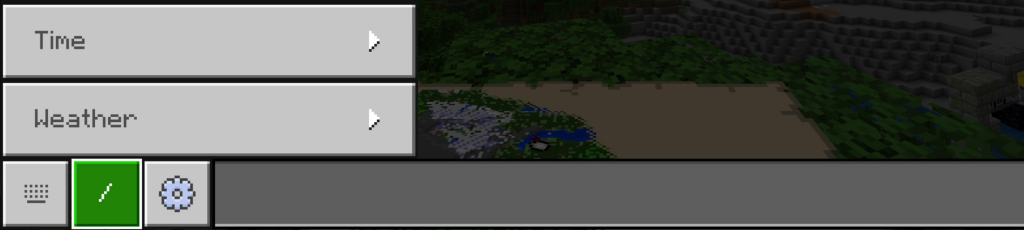
Pocket Edition
For the Pocket Edition of Minecraft, you’ll generally be using touch screens, which slightly changes how you interact with the layout.
On the pocket edition, you’ll typically see three buttons at the top of your screen during a game session. The center one that looks like a speech bubble will contain the chat, and you can interact more with it there.
Similar to consoles, you can change the chat font, speech volume, and more from this section by using the gear icon.